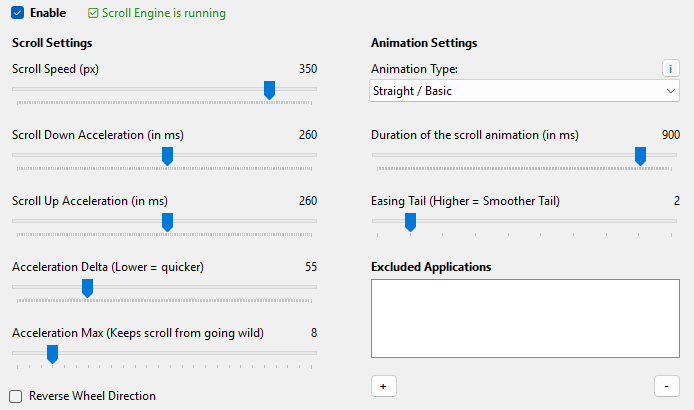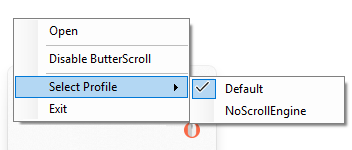How to Use ButterScroll
ButterScroll transforms jerky mouse scrolling on Windows into smooth, Mac-style motion.
It works everywhere — in browsers, Office apps, and most Windows programs.
Start with Windows
ButterScroll can be configured to automatically run when Windows starts.
You can choose between two modes:
-
Normal Mode – Default start-up mode. ButterScroll launches with your user account and works in most applications.
-
Admin Mode – ButterScroll starts with elevated privileges. This allows smooth scrolling inside applications that also run as Administrator (for example, Task Manager, Visual Studio, or other system tools).
⚠️ Important about Admin Mode
-
The Admin Mode option in Start with Windows only takes effect after a Windows restart.
-
If you want to run ButterScroll in Admin Mode immediately (without restarting):
-
Exit ButterScroll by right-clicking the tray icon and selecting Exit.
-
Right-click the ButterScroll shortcut (on the Desktop or Start Menu).
-
Choose Run as administrator.
-
👉 Tip: If you use apps that require admin rights, enable Admin Mode. Otherwise, Normal Mode is recommended for everyday use.
You can use ButterScroll in two ways:
Basic Mode – ready to use instantly with simple controls.
Advanced Mode – full customization with profiles and system settings.
Basic Mode
Basic Mode is designed for simplicity. Just turn on ButterScroll and enjoy smooth, fluid scrolling instantly, no complex setup required..
Key Features in Basic Mode
-
Smooth Scrolling Out of the Box – works immediately after installation.
-
Adjust Speed & Duration – fine-tune how fast or slow each scroll feels.
- Reverse Wheel Direction – easily invert the scroll direction if you prefer natural (Mac-style) scrolling.
-
Excluded Application – disable smooth scrolling in specific programs (such as photo editors, games, or other apps where default scrolling is preferred).
- Compact UI – a clean, minimal interface that’s easy to use.
👉 Tip: Basic Mode is ideal for everyday browsing, reading, and office work. Most users will never need to go beyond this mode..

Advanced Mode
Advanced Mode unlocks complete control over how scrolling works.
It is ideal for power users, gamers, or those who use multiple mice.
Profiles
Profiles let you save and switch between different scrolling setups — perfect if you use multiple devices or want unique settings for different tasks.
-
Create & Save Multiple Setups – design custom scroll profiles for any situation.
-
Flexible Use Cases – for example, one profile for your work mouse, another for your gaming mouse, or separate profiles for browsing, coding, and design work.
-
Instant Switching – change profiles quickly from the tray menu or assign a hotkey for one-click switching.
👉 Tip: You can also create a profile with only system settings (like “Lines to Scroll” and “Pointer Speed”) by turning the scroll engine off in that profile.
⚠️ Note: The Default Profile is always present and cannot be deleted.
Scroll Settings
These options let you fine-tune the smoothness and responsiveness of ButterScroll. These settings are same as in basic mode:
-
Scroll Speed – Controls how fast the page or content moves when you scroll.
-
Scroll Down Acceleration – Increases the speed when scrolling downward, making long pages faster to move through.
-
Scroll Up Acceleration – Same as above, but applied when scrolling upward.
-
Acceleration Delta – Defines how quickly the acceleration increases after you start scrolling.
-
Acceleration Max – Sets the maximum acceleration limit so scrolling doesn’t become too fast.
-
Animation Type – Choose the style of animation used for smooth scrolling (e.g., Straight/Basic or Slight Bounce).
-
Duration of the Scroll Animation – The most important setting. It controls how long the smooth scroll animation continues after each wheel movement. Higher duration makes scrolling feel much smoother.
-
Easing Tail – Adds a gentle slowdown at the end of a scroll for a natural, fluid feel.
-
Excluded Applications – Exclude apps where you don’t want smooth scrolling (e.g., games or design tools).
-
Reverse Wheel Direction – Invert the scroll direction if you prefer “natural” scrolling, similar to macOS.
👉 Tip: For the smoothest experience, experiment mainly with Scroll Speed and Duration — they have the biggest impact on how scrolling feels.
System Setpoints
In Advanced Mode, you can also control Windows’ own built-in mouse settings directly from ButterScroll. These settings are saved per profile, so you can have different values for each mouse or use case.
Available Setpoints
-
Mouse Pointer Speed (1–20) – Adjust how fast your mouse pointer moves across the screen.
-
Lines to Scroll at a Time (1–100) – Choose how many lines move with each scroll step. Setting this to 1 usually gives the smoothest experience.
👉 Note: Even if you disable the ButterScroll scroll engine, these system settings will still apply per profile. This makes it easy to create special profiles that only adjust pointer speed or scroll lines.
Tray Menu Options
ButterScroll runs quietly in the background and places an icon in your Windows system tray (near the clock). From here, you can quickly access key options:
-
Enable / Disable ButterScroll – Turn smooth scrolling on or off with a single click.
-
Switch Profiles – Instantly change between your saved profiles without opening the main window.
-
Start with Windows – Choose whether ButterScroll launches automatically when Windows starts, in either:
-
Normal Mode – Default, runs with standard user permissions.
-
Admin Mode – Runs with elevated privileges, allowing smooth scrolling in apps that also require admin rights.
-
Which Mode Should I Use?
Choosing between Basic Mode and Advanced Mode depends on how much control you want:
-
Basic Mode – Best if you just want smooth, fluid scrolling right away. No setup, no complexity — install and enjoy.
-
Advanced Mode – Best if you like customizing every detail, use multiple mice, or want per-profile control over scrolling and system settings.
No matter which mode you choose, ButterScroll makes scrolling on Windows feel natural, smooth, and effortless — just the way it should be.